Here are the steps to deactivate a single WordPress plugin using SSH in Linux on an AWS Lightsail instance. This can be used in other platforms as well.
-
Log in to your AWS Lightsail instance using SSH.
-
Navigate to the WordPress installation directory. This can be found in the ‘htdocs’ directory if you installed WordPress using the default settings. Use the following command to navigate to the directory:
cd /opt/bitnami/apps/wordpress/htdocs/
3. Once you are in the WordPress installation directory, navigate to the wp-content directory:
cd wp-content/
4. Navigate to the plugins directory:
cd plugins/
5. Find the directory of the plugin you want to deactivate. You can list all the plugins using the ls command. For example, if you want to deactivate the hellodolly plugin, use the following command:
mv hellodolly hellodolly.disabled


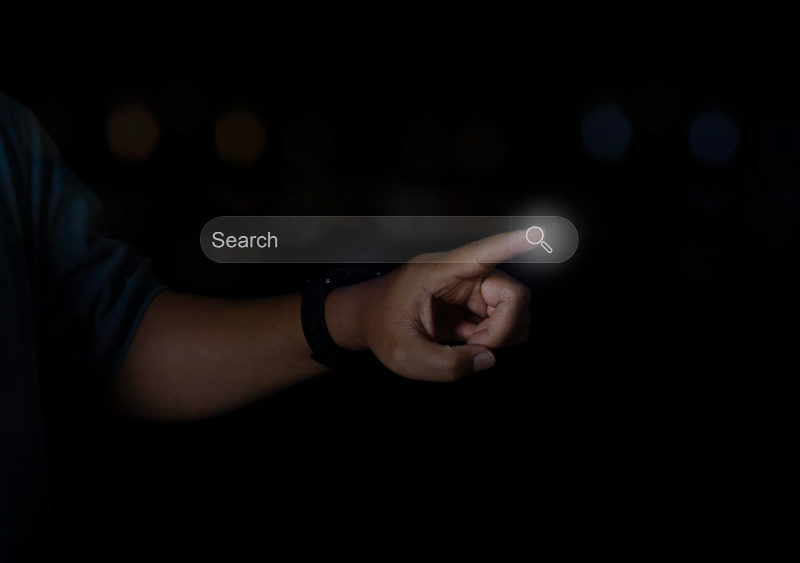
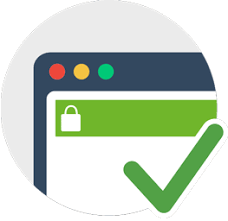


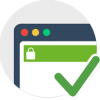




Hi Shivam,
Thanks for this tutorial, it was straight to the point and easy to understand. I was already thinking it would be very difficult for me to delete a plugin without accessing the wordpress dashboard.